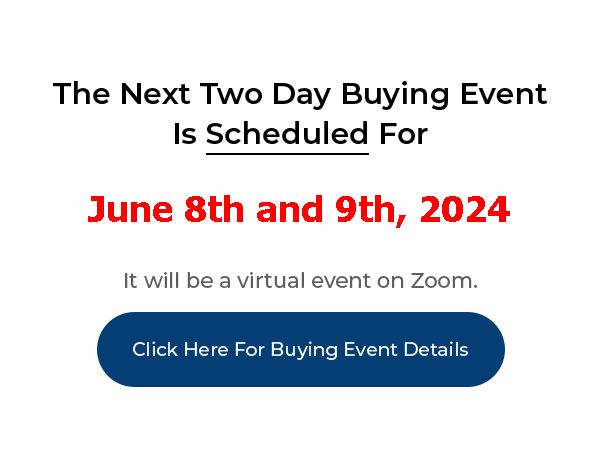
Click Here For Buying Event Details
____________________________________________________________
This video puts the spotlight on Power Dialer and teaches you how to call seller leads 400% faster with this powerful tool!
My PushButton Automarketer Program – Automate your business:
http://sales.pushbuttonautomarketer.com
My 6 month mentor program:
http://www.ZeroDownInvesting.com
http://www.JoeCrump.com/partner
My Two Day Buying Events
My Real Estate Investing Blog:
My home study program (there are 68 free videos you can watch on this site):
http://www.PushButtonMethod.com
A Free Audio About How To Automate Your Real Estate Investing Business:
http://www.JoeCrump.com/pushbuttonmethod
My ebook:
http://RealEstateMoneyMaker.com
Free E-letter Opt-In Page:
A few Case Study Video Interviews with my Students:
http://www.JoeCrump.com/partner/casestudy.html
30 Day Free Trial Monthly Printed Newsletter and Audio:
http://www.RealEstateMoneyMaker.com/newsletter/main.html
And on youtube.com search “joseph4176”
Power Dialer – How To Call Seller Leads 400% Faster
Joe: Hey, it’s Joe Crump. In this video I’m going to show you how to use the Power Dialer in the Automarketer to increase your speed of dialing by 400% on average. It’s just an amazing tool that makes it so much easier to call back all your leads, to call them quickly, whether it’s you that’s doing it or whether you’re hiring someone to do that work for you.
Joe: So, what I’ve got here are a bunch of leads that have come in, and this is the Lead Management section of the system. And you’ll see each of these as a separate lead. What I’m going to do is, I’m just going to take the top ten leads, I’m going to put them into a Power Dialer campaign, and then I’m going to assign them to a specific user, a specific one of my team members so that they can make these calls.
Joe: So, what I’ll do first is I’ll select all the leads on the current page because I just want to give them this first ten leads. And it’s going to put a little check box next to each one of these leads in the system. Next, I’m going to add the selected to a Power Dialer campaign. So, I’m going to select this. And let’s call this Joe’s Campaign. And I’ll assign it to Fred. I want Fred to make these calls. I’ll just hit “Create Campaign.” So, it’s going to add those people to the campaign. And in a minute we’re going to see it come up.
Joe: So, now we see that Joe’s Campaign has come up. It’s assigned to Fred. There’s 0 of 10 have been called and it’s ready to start working. So, I can change the assignment if I want to. If I want to change who it’s assigned to. So, I can assign it to a user. If I want to change the assignment I can change it to any one of my team members instead. And I can set this up, by the way, with the Team Management so that Fred only has access to the Power Dialer and the Lead Management. He doesn’t have access to anything else in my system. He won’t to have access to Jim’s leads or Sam’s leads. He’ll only have access to his own leads in the system, if I set it up that way.
Joe: So, you have a lot of control over being able to give permissions to the people that are working these particular leads for you, so there’s not a lot of crossover in your system.
Joe: And then once Fred’s ready to go, he can log into his account with his password that you’ve assigned to him, with his permissions that you’ve given him, and he’ll have access to the leads that you give him access to, and he can hit “Start the Dialing Session” and it’ll open up a Power Dialer dialing session that he can start making calls from his computer. So, if he’s in the Philippines, he has a laptop with a microphone it, he can call directly from that laptop. He can go to the details page and he can look at the very first lead that comes up in the system. It takes just a minute for it to initialize, but as long as he’s online he’ll be able to call these people and make this stuff happen.
Joe: So, the first lead comes up in the system, and he’s going to say, okay, so he’s got this person here, he says, oh, he’s got a property for sale. I can get information about the property, I can see which campaign they’re in. I can get information about the property itself. There’s a lot of details here. I can open up the seller questionnaire so that I can talk to them. This is just the Lead Detail here but I can get the seller questionnaire. I can look at the information that has gone back and forth between us with this particular lead already.
Joe: I’ve got their phone number. If we have their name it’s already in here. If we’ve got their address it’s already going to be in here as well. If they’ve got multiple properties we can add as many properties as they’ve got. And then have questionnaires for each of those properties to make it easy for us to work with these people. And as soon as I look at this, it takes me, you know, twenty seconds, I’ve looked this over, now I can hit “Call the next lead” and it’ll start calling this lead for me.
Joe: And it’ll call from this phone number. And these are my phone numbers in my system that it’s calling. So, I can choose which number it’s calling from. If I want to have a phone number assigned specifically to Fred that this is the only number that he calls from, I can do that. And if I’m having Fred call into a specific area, I’m going to have him call from an Area Code phone number that’s in that specific area so it’ll look like he’s calling locally. If he’s calling from out of town, if he’s calling from the Philippines we don’t necessarily need the seller to see that as being obvious to them. So, we can hit “Call the next lead” and it’ll call that person. It’ll start dialing and you’ll be able to talk to that person through your computer and then if you get a voice mail for that number, nobody answers, you get a voice mail, you can hit “Leave a voice mail” and it’ll leave a pre-recorded message that you’ve created that says something like, “Hey, I was interested in buying your house. If you would, give me a call back. Here’s my number,” and you give them the phone number that you called from and leave that message and it’ll automatically leave that number on there. You don’t have to keep repeating it every time.
Joe: If, for some reason, he’s talking to a lead and that lead likes the deal that he’s offering, he can automatically transfer that lead to you. And he can put your cellphone number in here and hit “Transfer call” and it’ll send that lead directly to you. If he likes this particular property and he’s using the seller questionnaire, he’s added a property to get the seller questionnaire, let’s just put in a quick questionnaire that he can go to – and if these are Zillow leads, by the way – this is a craigslist lead that we’re looking at – but if it was a Zillow lead it would already have the address in here so you wouldn’t have to type that information in. But if it’s a craigslist lead you’ll have to put that information in.
Joe: And you can put the address in and the Zip Code, verify the property address and it’ll find it on Google for you, and it’ll find it on Zillow. You can click this button and it’ll open up a window to find it on Zillow. It’ll find it on Rent-o-meter so you can get a value on what market rent is.
Joe: And it’ll also show you the seller’s options, you know, what options do they have? Continue to sell it FSBO, list it with a realtor, selling it on a fire sale, you know, giving it back to the bank. Doing a subject to, doing it on a lease option. There’s a lot of different options that you’ve got. And if you understand all the options that that seller has, it’s going to make it easier for you to be able to help them make a decision that makes sense for them.
Joe: The other thing the Power Dialer has is a scripts panel. And you can put these scripts anywhere on the screen that you want them, but there’s templated scripts that I’ve created that you can use, or, you can just edit them and use them yourself and you can give your people any script that you want so that they can open up the For Rent script and have something to work from while they’re talking to these people. Then they can open and close this as they need it, or move it around the screen as they need it so they can get the information that they need and just walk them through this process of what you should say to them and what questions you should ask as you go through it.
Joe: They can also use the script, we can toggle this off as well, they can also use the script in this system and get all the details about this particular property. So, once you fill out the information about this property, this is going to give you all the information you need in order to make an offer, directly on the phone while you’re talking to them, without seeing the property. A contingency offer that protects you so you don’t take any risk and that you can know that you have a deal before you spend a lot of time on this.
Joe: Once you get all this information filled out, or, if you have somebody who’s making those calls for you, once they get all this information filled out for you, they can send this information directly to you. And they can email it to you, email it to one of the team members you’ve got or send it to a specific email address or they can text it. And it’ll take all this information on this page, put it into a .pdf file and it’ll email that data to you. That makes it easy for you to be able to call this person, if you need to, or at least you’ll have this information, you know, kept in a place where you can refer back to it while you’re out doing this remotely.
Joe: You can do this, this Power Dialer will work from your cellphone, or it’ll work from your laptop, or it’ll work from your desktop. So, you have a lot of different ways to make this system work, and be able to get through these leads as quickly as you like.
Joe: Now, once you’ve called all these leads, you can hit “Stop” and it’ll take you back to the Power Dialer page and once you do that, after you’ve made these calls, you can look at your leads and you’ll be able to see how many of the leads you’ve actually called. So, let’s say you had 10 of them to call, and you called 1 of them. It’ll show that you’ve called 1 out of 10. And you can start that process over again, you can give those to a different lead, but you can see that 0 of 10 were completed. If you want to have 100 of them or 86 of them here, you know, you can see that none of these have been called yet, that Fred still needs to call these 86 leads and he can go in here and do this.
Joe: If you go in here and you can see 50 of them have been made, and you know that he’s called some of these people already. And you can actually view the campaign leads by going into “View campaigns” and it’ll show you the status of each lead, whether it’s pending and still needs to be called, or whether it’s been called and what the response was, whether it was busy, whether you left a message or what happened on that particular lead.
Joe: In addition to that, you’re also going to have your phone system which is going to record all your calls. So you’ll be able to look at the calls that they made, you’ll see how much time they were on the phone. That means that you’ll be able to pay them for the time that they’re on the phone rather than them saying, “I just spent 20 hours on this,” when it actually only took them an hour–and-a-half to do that. I typically pay my phone people 150% of the time that they’re on the call. That makes it possible for them to get to the next lead and the next lead after that, and still feel like they’re getting paid for the time that they’re actually working instead of them telling me they worked 10 hours to call these 10 people. No, that’s not the case – I’ve got the recordings and I know how long it took you to call and I’m going to pay you 150% of the time that you were actually on the phone.
Joe: That way it’s fair to both of us, there’s accountability and it makes it possible for us to have these checks and balances so you don’t get screwed by your telemarketers with what they’re charging you, and that they’re actually making the calls. You can also listen to the recordings and make sure they’re not saying anything that’s crazy to the people that they’re talking to. They’re not saying anything that’s going get you into trouble. So, this is a great way to keep yourself safe in this process.
Joe: All right. So, that’s the Power Dialer. It does some amazing things and it can speed up your business in ways that will completely revolutionize your business.
Joe: All right. If you like this video, please subscribe to my channel. Go out to JoeCrumpBlog.com and sign up for my free newsletter. You can also go to PushButtonAutomarketer.com to get all the details about the Automarketer system and if you’d like me to teach it to you personally, go to ZeroDownInvesting.com and find out about my six-month mentor program which is about as expensive as going to college for a semester – not cheap – but pretty comprehensive and it’ll give you a Master’s education in real estate investing.
Joe: All right – good luck to you.
