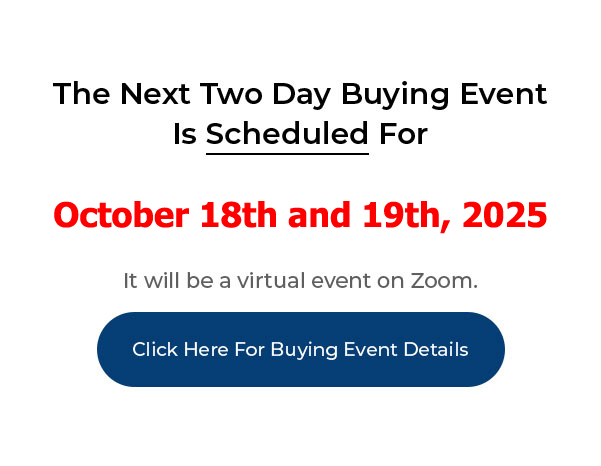
____________________________________________________________
My PushButton Automarketer Program – Automate your business:
http://sales.pushbuttonautomarketer.com
My 6 month mentor program:
http://www.ZeroDownInvesting.com
http://www.JoeCrump.com/partner
My Two Day Buying Events
My Real Estate Investing Blog:
My home study program (there are 68 free videos you can watch on this site):
http://www.PushButtonMethod.com
A Free Audio About How To Automate Your Real Estate Investing Business:
http://www.JoeCrump.com/pushbuttonmethod
My ebook:
http://RealEstateMoneyMaker.com
Free E-letter Opt-In Page:
A few Case Study Video Interviews with my Students:
http://www.JoeCrump.com/partner/casestudy.html
30 Day Free Trial Monthly Printed Newsletter and Audio:
http://www.RealEstateMoneyMaker.com/newsletter/main.html
And on youtube.com search “joseph4176”
Manage All Your Leads In A Full Functioning CRM
Joe: I’m going to show you how to double your income and cut your work in half by simply adding a CRM to your business. You can manage all your buyer and seller leads in a full-featured CRM designed exclusively for real estate investors and their leads. CRM stands for “Contact Relationship Management.” It’s a simple-to-use system that allows you to keep track of every interaction you have with every real estate lead you come across with a couple of clicks of your mouse. It’s so much more organized then the yellow pad you’ve been using and it’s much easier to use for real estate investors because it’s designed especially for you. Once you understand how to put a deal together, automating and systematizing your business is the most important thing you can do. It’s the only thing that allows you to create consistent, reliable income and ultimately extract yourself from the day-to-day work of the business.
Joe: I’m going to show you how to keep track of all your leads, keep track of every action, call them directly from your system with a phone number and Area Code that you choose, assign leads to specific team members. You also have access to group functions, full sorting capabilities, the ability to contact system leads and leads that have responded to your marketing. Let’s take a look.
Joe: Hi, I’m Joe Crump. Hit the Subscribe button and ring the bell if you’d like to get notified every time I post a new video to this real estate investor automation series.
Joe: When you log into the system you can go to Lead Management and you’ll come to the Lead Management dashboard. And as you can see on the right hand side here, all your leads are going to show up, so you can get information about all the leads that are coming in in a really quick, easy to scroll through process. You can get a lot more detail about each lead into the View Lead Detail section just by clicking on Add Name or if they have a name click on their name and you can get more details about it.
Joe: But I want to show you what this particular section will show you. First of all, you can search by a lot of different criteria, by different tags that you can include. You can add tags but exclude certain tags. You can do it by the date it was created. You can do it by the different source that it came from. You can do it by whether they’re sellers or buyers. You can do it by key word. So, if I just wanted to type in a phone number to find somebody I could do it this way, or their last name, or their first name and last name. I could do that. I could do it by which campaign they’re running. I could do it by the team member it’s assigned to. Or, I can show the leads that have been archived that you don’t have to look at normally. And read only the ones that have not been updated.
Joe: typically on your Gmail account the ones that haven’t been read yet are darker and the ones that have been read are lighter. So we did it with yellow and white. So if this hasn’t been looked at it’s yellow and if it has been looked at then it’s white. So these are the updated, or not updated.
Joe: We can also look at the system leads. This allows you to look at all the leads that have been scraped through the Automarketer through Zillow and craigslist that did not reply to a campaign. Even though they scraped an sent out a message to them, they didn’t replay at all. And we find this to be a really wonderful source of leads to go after, especially for people that are making phone calls and using the Power Dialer. And I’m going to talk about the Power Dialer in a future video.
Joe: But on this lead dashboard, there’s a lot of information just in this one little spot. I can add the name to this particular lead by putting this in here. I can call this lead by clicking on this button. And when I click on this button it’ll open up this phone dialer and it’ll start dialing from the phone number that you’ve picked. And you can pick, to call from any of your phone numbers inside your system if you choose to. You can schedule a call, if you’re talking on the phone and you want to schedule a new call, this’ll open up the calendar and it’ll give you the ability to schedule a call with them and it’ll put it on the calendar. It’ll also put it into the bigger calendar here and a calendar within the system itself.
Joe: This tells you the phone number that we called, the phone number that we called from, which one they reached you. So, if you’ve got two different people that are working in Indianapolis using a 317 Area Code and you want to use two different phone numbers to attack two different parts of town, you could set up two different phone numbers in your system to call them and make that work.
Joe:
And then here’s another, here’s, like, the message that they would send, either by text or a transcription of their voice mail. We automatically transcribe the voice mails. Here’s the tag that was put on this particular lead when we created it and you want to tag your leads so you can keep track of them in the CRM and it makes it a lot easier to work with them. You can also find out the date this lead was created. This one was created about a year ago and then it was updated so they responded just recently which is today they responded. This lead was assigned to this team member.
Joe: And you can change the assignment of the team member by going into View Lead Detail and get more information. You can send them an email if there’s an email on the lead, and if you scrape Zillow and craigslist you’re not going to have their emails until you talk to them. You can send them a text, a direct text if you want to type in something personally, or you can call them directly the same way as if you clicked over here and called them directly.
Joe: This information also shows you which campaign they’re in. This person is in the three-month text blast campaign for the For Rent Method. So, they’re going to get dripped on over three-month period. I can remove this campaign, remove them from this campaign, and I can add more campaigns depending on which ones I want to use for that particular lead. I also can find out about their property. If it’s a Zillow lead, I’ll actually have an address on that particular person. If it’s a craigslist lead, when I call them I can add the property information by clicking on Add Property, put in, you know, information here and it’ll open up a lead sheet, the questionnaire, the Lead Questionnaire that I’ll show you in a different video.
Joe: But you can get more information. You can fill out all the information and you can have as many of these properties as you want. You can have multiple properties because we find that some people are investors that have multiple properties and we want to be able to talk to them all.
Joe: Here’s the ads that we scraped. So this one, the particular phone numbers had two different ads that they did. And that probably accounts for why we scraped them a year ago and scraped them now because they’re sending two different, they’ve got two different properties they’ve tried to sell. If I click on this it’ll bring up the information that was scraped from the ad, all the information that was there, and a link to Zillow where it’s at currently. If it’s a craigslist ad, it’ll have this same information that was scraped from the ad and it’ll have a link to craigslist and if it’s not there anymore, if it doesn’t exist, and that often happens on craigslist. After a few months they’ll stop running that ad. Then when you click on this it’ll go to “page not found.” But at least we’ll have all the data about the property in this particular link. You can also go directly to the links by clicking on these buttons here.
Joe: There’s also a quick notes section. If you’re talking to these people while you’re scrolling through this page, you can enter information about them and it’ll keep track of the information that you type in, it’ll keep a time stamp on it, and it makes it easier for you to remember your notes when you go back and talk to them. And you can scroll down and see the other actions that have happened with that particular campaign.
Joe: The next thing is, this allows you to blacklist them. This keeps them from ever getting a text or a voice mail from your system ever again. It turns this phone number red so you know it’s blacklisted and that way you don’t have to mess with them. So, if they’ve been unpleasant or you’re absolutely sure you never want to market to them again, put them on the blacklist. Most people, though, we leave them in the campaigns. We’re going to drip on them over time because you’ll find here that they’re going to continue to – I mean, at least this person put in an additional property a year later. And this allows you to delete the lead. I rarely use the delete function.
Joe: You’re also able to do things in bulk. If I wanted to work with more than one lead, I can check on more than one lead, or I can come over here to this drop down box and I could pick all 76 of the leads that are in this particular search, or, I can pick just the leads that are on this particular page which I’ve set it to give me 10 different leads. So, let’s just do the leads on this page and you’ll see that it’s put a check box next to all those people.
Joe: That allows me to do group functions with those particular leads. I can archive them, unarchive them, mark them as read or unread, again, yellow or white. Mark them as a seller or a buyer. Unmark them. I can assign the leads to a specific user. And if assign the leads to the user, that’s the team members we’re talking about. So I can click on this button and it’ll allow me to assign it to a specific user, or all those leads to a specific user. So, if I want Jane to be the person on these particular leads, I can click this, hit Save Changes, and it’ll change all these to Jane.
Joe: I can also blacklist leads in bulk. I can export them as a .csv file. So if I want to put them into a different software, I can do that. I can delete them in bulk. I can add or remove tags. So I can add tags or create tags or remove tags simply by clicking on this and I can add them to follow up campaigns. If I want to create a new follow up campaign, maybe a voice campaign or a text campaign, or an email campaign, or I want to create a task campaign for a group of leads.
Joe: Let’s say I have five leads that I want to do a specific series of tasks over a specific period of time I can set that up so that we can do that. And you can create new follow up campaigns here or you can use the existing campaigns that I’ve already created for you because I’ve got a pretty extensive list of different follow up campaigns that you can already use that are in the system that you don’t have to rebuild them. But if you want to build your own campaigns you can do that as well.
Joe: In the next video I’m going to show you how to use the Lead Questionnaire and how to look at the questionnaire and what it does and how to use it and how to effectively talk to your sellers and use it as a script and a questionnaire to get the information you need, or have a telemarketer that you hire do that work for you.
Joe: Don’t forget to subscribe. You can also subscribe there, watch the next video in the series and go to JoeCrumpBlog.com to sign up for my email list and get free training that I send out only to that list.
