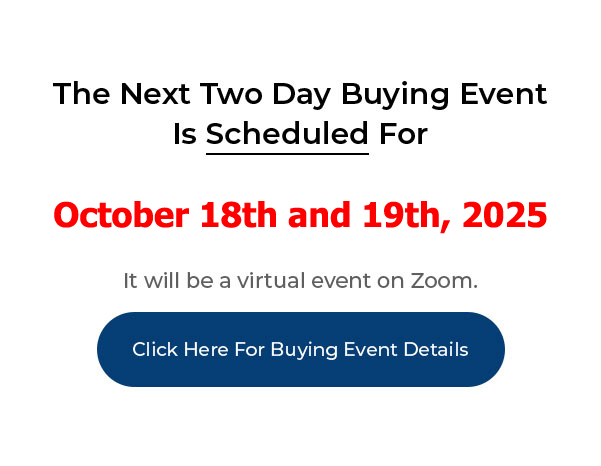
Click Here For Buying Event Details
____________________________________________________________
My PushButton Automarketer Program – Automate your business:
http://sales.pushbuttonautomarketer.com
My 6 month mentor program:
http://www.ZeroDownInvesting.com
http://www.JoeCrump.com/partner
My Two Day Buying Events
My Real Estate Investing Blog:
My home study program (there are 68 free videos you can watch on this site):
http://www.PushButtonMethod.com
A Free Audio About How To Automate Your Real Estate Investing Business:
http://www.JoeCrump.com/pushbuttonmethod
My ebook:
http://RealEstateMoneyMaker.com
Free E-letter Opt-In Page:
A few Case Study Video Interviews with my Students:
http://www.JoeCrump.com/partner/casestudy.html
30 Day Free Trial Monthly Printed Newsletter and Audio:
http://www.RealEstateMoneyMaker.com/newsletter/main.html
And on youtube.com search “joseph4176”
How to Use the Power Dialer to Call More Real Estate Seller Leads
Joe: Hey it’s Joe Crump. How to use the Power Dialer to call 400% more seller leads. When you’re going through this process you have to talk to sellers to make offers. And you want to be able to talk to as many people that you can. And when you hire people to do it for you you want them to get through as many people as you can as well. We found that the Power Dialer will get you through 400% to 1000% more. So in the time it took you to call one person without the Power Dialer you’ll be able to call four people in that same period of time. And for some people they’ve found from the time it took them do one they were able to call ten people in that same period of time. So you’re able to get through it much faster because you’ll have all the information in front of you. Let me show you how it works. Let’s go to the computer and take a look and I’ll show you how it works and how you can use it to build your business. Let’s take a look.
Joe: Okay, I’m inside the Automarketer and the Automarketer has a fully featured CRM, a Contact Relationship Management system inside it. So all your leads are going to be in the system under Lead Management. And of course each one of these leads will open up into its own window if you want to get more detail about it. But this gives you the short version of those particular leads. It also allows you to tag each lead that comes in. You can import leads from a .csv file or you can use leads that came in from the Automarketer that were scraped from Zillow or craigslist. And then you can tag those leads so that they’re easy to find and search for. You can also search by keyword. You can search by the team member that you have this assigned to that particular lead.
Joe: And you can have as many team members as you like. You don’t have to pay extra for extra team members in the Automarketer like you do in other CRMs. It also allows you to keep track of who’s making these calls so if I have three team members who are making phone calls for me I can assign each one of them, let’s say I give each one of them 10 leads, I can assign each one of them 10 leads and put that into the Power Dialer and those team members will only have access to the leads that I assign to them if I choose to do it that way. I can restrict their access in the system to only the parts of the system that they need to be in. So it gives you a little bit more security even with your own team members.
Joe: So let me show you how, first of all, to put leads into the Power Dialer system. Once you have the leads pulled up that you want to put into a Power Dialer campaign, you can either select them manually or you can use this little drop down menu and I can select all the leads or I can select all the leads on the particular page. Of course I can set these pages up based on how many I want on here. So let’s say I’m going to select all 10 of these leads on this page. You’ll see that it’s check boxed all of them.
Joe: Once I’ve done that all I have to do is click on Add Selected to Power Dialer. I can also access it in here Edit Power Dialer Campaigns and it’ll add them that way as well. So let’s go ahead and Add Selected to the Power Dialer. And what this is going to do it’s going to allow me to call all these people in a row, boom boom boom boom. You’ll see as soon as I get into the Power Dialer. So I’m going to give the Power Dialer campaign a name. Let’s call it test. And I’m going to assign it to, let’s assign it to Joseph. I kind of like that guy.
Joe: And then we’ll hit Create Campaign and once I’ve done that it’s going to take me to the Power Dialer module and you’re going to see that the campaign is here and it’s ready to go. It’s got 10 leads in it and if I’m ready to start dialing all I have to do is start dialing. I can also change who I want this to be assigned to. Let’s say I don’t want to make these calls. I’ll assign them to Fred instead. So I can change the campaign so now it’s assigned to Fred instead of Joe. I can also see the leads by clicking on this button and it’ll show me the actual leads that are in the campaign but I’m going to go here and hit Start Dialing Session.
Joe: And this isn’t actually making any calls yet. What it’s doing is pulling up the Power Dialer system. And essentially what this does is, this is the Power Dialer system at the top and below it’s going to show me the leads and as soon as I click on See Lead Details. So it’s going to show me the leads for the very first person in the list here. And if you’ll notice here, this is a no response. We get three types of responses. One is people that say yes or maybe to our campaign, one that says no, I’m not interested. And then the third type of lead that we use are people that don’t respond to our text blast campaigns at all. And we call those as well.
Joe: So we call the yeses first. We’ll call the noes second and we’ll call what are called the system leads third. That way we can get through all these leads and this system allows us, this Power Dialer system allows us to get through them very quickly.
Joe: So as soon as I pull up See Lead Details it’s going to show me all the information about this particular lead, and there’s a lot of detail in these things. I know what campaign they’re in, I know what, I know about their properties and the address of their property. I have the ads that they’ve run on craigslist or Zillow that we’ve scraped. Any notes I can put in here as well. So I’ve got a lot of details on this particular person. And also once I go into these properties I can actually find these properties, find pictures of them from Google Maps. I can find information on Zillow. With just a click of the button it’ll pull that information up for me so I’ll have it in front of me as soon as I need it.
Joe: So I can also go to the next lead and the next lead just by clicking on these buttons and it’ll take me through the leads but I decide no, I’m not going to call this guy next. I’m going to switch and go to the next guy. And it’ll take me to the next lead instead. And you know, I can look at the lead details on that particular lead instead.
Joe: It also allows me to call from any phone number that I have in my system. So what we do is create a different phone number for different areas that we’re working, or for different team members that we’re working. So I’ll have a different, if I have two team members that are both working in Indianapolis I can have both of them with a 317 Area Code so it’s a local number to Indianapolis and they can each have their own unique phone number which the system charges $3.00 a month per phone number, per month for that, so you can have as many of them as you want. And you can scale this to as big as you want.
Joe: But it also allows you to know how much time that particular caller was on the phone. And I’m going to show you that in a second, but you can actually keep track of their hours. And we pay our dialers by the amount of time that they’re on the phone. So we pay them 150% of the time that they’re on the phone because we know there’s time between calls that they need to make. But we want them to keep moving. So we’ll just pay them 150% so if they work an hour they get paid for an hour-and-a-half.
Joe: As soon as I’m ready to make the call I can hit Call Next Lead and it’ll start dialing this particular number right here and it’ll actually open up, I’ll be able to speak to them on my computer through my microphone and talk to those people. I can also, if they don’t pick up, and their voicemail picks up, I can leave them a voicemail. And I can record the voicemail that I want to leave. You probably want to do one with your own voice. And you can record as many of them as you like. But this one just says, “I saw your home for sale and I was wondering if you’d consider selling it rent to buy? If you would please give me a call back.” And then I would hit this Save This button and then when that voicemail beeped, I could just click Leave Voicemail and I don’t have to say that every time we go through this.
Joe: If I’m one of the team members, so I’m somebody calling and I want to forward the call to my boss, I can put in their phone number here and I can transfer this call and it’ll stay on the line if I want to do that as well. So it makes it really easy to do. And also the scripts panel. So all the scripts that we’ve got in the system are right here so you can have all these different scripts and you can open them up and you can have the scripts in front of you while you’re making the call. And if this is getting in the way of your leads, you can move it back and forth along here.
Joe: You can also create your own scripts. You can add scripts to this. You can use – there’s a lot of information here. You’ve got the Seller Options, Objecting Handling, there’s a lot of information that’ll help you get better at talking to your seller leads and make it really easy to work with these. And of course you can close this and open it at will. This also shows you how long, how many leads you’ve gotten through and how many more you still have to call.
Joe: So that’s the basics of the Power Dialer. Let me show you just one more thing. I’m going to stop the Power Dialer. I’m going to back into the phone system here. Let’s go over here to the phone system. And I can do a search by the name or the phone number for the person who made the call within a certain period of time so if I want to know the number of calls that Fred made on this phone number between January 1 and January 30 I can hit search and it’ll find all the calls that were outbound or inbound that they were talking to. And then it’ll show me how much time they were on the call. And that way I’ll be able to know that, okay, 23 hours, almost 24 hours here, so that’s what we would pay them for during that particular time frame that they were working.
Joe: So that is the Power Dialer. Very cool piece of software. If you like this video, go to subscribe and hit the bell and it will send you a notification every time I send out another video. Got ZeroDownInvesting.com and check out my mentor program. Go to PushButtonAutomarketer.com, that’s where the Power Dialer is found and all the automation that we use. And then go to JoeCrumpBlog.com if you’d like to have more information about my systems and it’s free and you can get on my newsletter. All right. I hope that helps.
