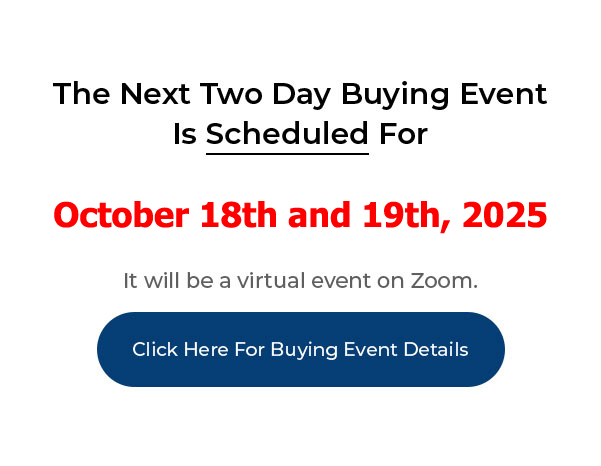
____________________________________________________________
My PushButton Automarketer Program – Automate your business:
http://sales.pushbuttonautomarketer.com
My 6 month mentor program:
http://www.ZeroDownInvesting.com
http://www.JoeCrump.com/partner
My Two Day Buying Events
My Real Estate Investing Blog:
My home study program (there are 68 free videos you can watch on this site):
http://www.PushButtonMethod.com
A Free Audio About How To Automate Your Real Estate Investing Business:
http://www.JoeCrump.com/pushbuttonmethod
My ebook:
http://RealEstateMoneyMaker.com
Free E-letter Opt-In Page:
A few Case Study Video Interviews with my Students:
http://www.JoeCrump.com/partner/casestudy.html
30 Day Free Trial Monthly Printed Newsletter and Audio:
http://www.RealEstateMoneyMaker.com/newsletter/main.html
And on youtube.com search “joseph4176”
Power Dialer Allows You To Call 400%-500% More Leads In The Same Amount Of Time
Joe: I’m going to show you how to call 400% to 500% more sellers and buyers in the same amount of time by using a power dialer. This is game changer technology that allows you to stop wasting time looking up your leads, farting around with them, and eventually calling them. It forces you to move quickly to the next lead and makes it possible to increase your closing ratios by orders of magnitude.
Joe: When I introduced this new system to my mentor students, they started making a lot more calls and closing a lot more deals in less time and with less stress than they did before. Let’s take a look.
Joe: I’m Joe Crump – hit the Subscribe button and ring the bell if you’d like to get notified every time I post a new video in this real estate investor automation series.
Joe: I’m inside the Automarketer and we’re going to be looking at the Power Dialer. It’s one of the most exciting new additions to the Automarketer in a long time. And I’m thrilled about it and sort of pleased with myself, I guess, as well.
Joe: To set up the Power Dialer, what you need to do is pick some leads that you want to call. So, let’s say that I want to call 15 B leads that I’ve set up. And I created that tag for a particular user and it’s got 101 leads in it. And I want to only call ten of those leads. I want to give this to one of my users, so I’m going to say select the leads on the current page. So, it’s going to put a check mark next to all ten of these leads. Now that they’re selected, now I can add them to the Power Dialer by clicking Add Selected to Power Dialer. I could also just click on this yellow button that says Add Selected to Power Dialer. And when I do that it’ll ask me to give it a name.
Joe: So, let’s call this Test. And if I want to assign these to a specific user that is in my Team Management group I can do that. So let’s assign them all to Fred. I’m going to create a campaign that is assigned to Fred. And all these leads are going to switch over and be assigned to Fred.
Joe: It’s going to take me to the Power Dialer section now and we’re going to see the campaign that I just created. It’s called Test and it’s going to be assigned to Fred and you’re going to see that there’s 0 out of 10 that have been called and if I want to, if I set this up and I haven’t assigned it to anyone, let’s say I have this one that hasn’t been assigned to anyone, I can click this button and I can assign it to a particular user so that they can access it. The beauty of this is I can give a separate log in to my team members so that when they log in all they’ll see are their particular leads. They won’t see everybody else’s leads. That way there won’t be any crossover on those leads.
Joe: So, if I want to call – first of all, I can look at the campaign leads that are here and I can look at the 10 leads – let’s look at the ones that I just set up. I can look at the 10 leads that I just created and you’ll see that they’re all pending. That means that they haven’t been called yet. And we don’t have names on those people because these particular leads are scraped leads. They haven’t been called. So, now that we know that they’re in a campaign, I can actually start the campaign by clicking on the Play button. So I hit Start Dialing Session and it will change the interface that I’m working with here.
Joe: It’s going to bring up the Power Dialer interface. I can also click on Go To Details Page and it’ll pull up the first lead in the batch so that I can see full details about this particular lead that I’m getting ready to call. I showed you in a previous video how the lead system works and Lead Management works, and all this does is allows us to see those details. If I decide I don’t want to call this person I can click on Next and it’ll bring up the next one. I can click Go To Details and I can see the next lead. If I decide I changed my mind and say, oops, I do want to go back, I can hit Previous and it’ll take me back to that particular lead detail page.
Joe: So, I can scroll back and forth through my leads. And you can see here that it says how many leads I’ve got left. I’ve got – I’m on number 1 out of 10 and it shows me that I’ve completed none. As soon as I make a call to some of them these will show up as completed. But I can scroll through them all and it won’t show any of them being completed until I actually make those calls.
Joe: So, let’s say I’m going to start on number, the current lead, which I’m going to call this number 2 first. I’ve got a lot of information about this property so I can go in here, I can see the information that was scraped from Zillow. And of course any other details that I’ve got already on this particular person.
Joe: And, by the way, you see this one says, “No, I’m not interested”? Remember, 80% to 90% of the leads that come in are going to say no, they’re not interested. 10% to 20% of them are going to say yes or maybe and then out of all the leads that we send messages to in the Automarketer between 5% and 80% will respond with typically 20% being average, 20% to 30% being average response rate.
Joe: So, we want to call all three leads. We want to call the people that say yes first. We want to call the people who say no second, and then we want to call all the people that are system leads. People that have haven’t responded to us at all. Because they’re all potential leads, especially when you’re learning how to do this, or if you have a telemarketer who’s doing this work for you.
Joe: A little later in this video I’m going to discuss how to use a Power Dialer to completely outsource your buyer and seller conversations. You never have to get on the phone with buyers and sellers again if you use this technique.
Joe: Okay, so I’m ready to start calling. What I’m going to do is put Autodial Next Lead and I’m going to make this number seven seconds, so that I’ll have seven seconds between calls to get ready and prepared for the next call. That’s usually plenty of time to do that, because you don’t need a lot of information. You can kind of work on the fly when you get good at this.
Joe: But one of the things that the Autodial Next Lead does is it keeps you moving forward. It keeps everything going forward so you don’t get stopped and stuck which is what I see happening so often. And that’s one of the things that makes this Power Dialer so powerful because it means that 400% to 500% more leads that you’re going to be able to call in that same period of time because you can be slowed down by fewer things. So, I’m going to put Autodial next lead and I’m going to pick the number that I’m calling from. So, this particular lead was called from this number and that’s why this one is showing up on this thing.
Joe: But if I wanted to call it from a different lead I can, so when they look at their Caller ID this is the number that’s going to show up. I typically want to call people that are in a particular Area Code from the same Area Code. As you can see, that’s not what’s happening here, but, since I set up this campaign calling from this number I want to continue to call from the number that I originally set up from. So, when I hit Call Next Lead it’s going to automatically start dialing this number and it’s going to start ringing.
Joe: Now, there’s a couple of things that can happen. One is, it’s a bad number, it’s the wrong person. I could click on Bad Number, hang up and it’ll log that system as a bad number and then we won’t have to call it again. I can say that I’ve got a busy signal, I can say that there’s no answer, or I can put live answer on there. So, I can label that particular lead after all is said and done.
Joe: The other thing that might happen is I get a voice mail. And I can leave a voice mail on there manually, or I can do it automatically and the easy way to do it is to make it automatic. So I can click on this little voice mail button and I can create a voice mail, or as many voice mails as I want. And the voice mail for the Rent to Buy would be something like, “Hey, this is Joe Crump. I saw your home for sale and I was wondering if you’d consider it selling it rent to buy rather than selling it outright? If you would, I’d be interested. Please give me a call back at 317-884-8666. I’d like to talk to you about it.” And then that would be it, you would record it. You’re done. And then if the voicemail picks up, you wait for the beep and you click on Leave Voicemail and it’ll automatically leave a voicemail and you can move on to the next one.
Joe: This also, if you’re talking to someone, or you’ve got a telemarketer who’s making the calls for you, and the person who they’re talking to wants to talk to you personally, they could type in your cellphone number here and click transfer call and it’ll transfer the call to you and you can deal with the phone call immediately.
Joe: I can’t tell you how much more productive this has made myself, my students, and the people that work for me by using this system. And by the way, you don’t just have to do it for real estate. If you’ve got other lists that need to be called, this system would work for those types of lists as well and you can upload those lists into the Automarketer, into the Management System, and then tag those lists, add them to the Power Dialer and call through them. So, whatever kind of calling task you have that has to be done manually, this will speed up the process by 400% to 500%. The more phone calls you make the more likely it is that you’re going to put deals together and the faster you’re going to get good at it so that you can have a higher conversion rate when you’re talking to your buyers and sellers. So use this system.
Joe: Don’t forget to subscribe. Also, go to the next video in the series and go to JoeCrumpBlog.com and sign up for my email list. I give away a lot of free information to people who are on that list.
