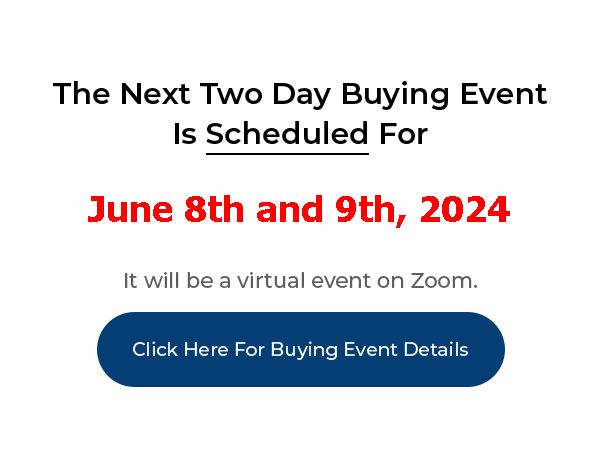
This is the fourth video in my series on Automation and Outsourcing the work in your investing business. I’m going to show you the tools I use to automate and outsource 99% of the work required to run my business.
____________________________________________________________
My PushButton Automarketer Program – Automate your business:
http://www.pushbuttonautomarketer.com
My 6 month mentor program:
http://www.ZeroDownInvesting.com
http://www.JoeCrump.com/partner
My Two Day Buying Events
My Real Estate Investing Blog:
My home study program (there are 68 free videos you can watch on this site):
http://www.PushButtonMethod.com
A Free Audio About How To Automate Your Real Estate Investing Business:
http://www.JoeCrump.com/pushbuttonmethod
My ebook:
http://RealEstateMoneyMaker.com
Free E-letter Opt-In Page:
A few Case Study Video Interviews with my Students:
http://www.JoeCrump.com/partner/casestudy.html
30 Day Free Trial Monthly Printed Newsletter and Audio:
http://www.RealEstateMoneyMaker.com/newsletter/main.html
And on youtube.com search “joseph4176”
Hire And Automate A Team For Your Real Estate Investing Business
Joe: In this video I’m going to show you how you work with your team members and how you can have the system set up to contact them whenever a new lead comes in so that they can immediately get on the system, get into the system, get on the phone and start talking to these people and do the tasks that need to be done. Let me how you how this works.
Joe: I’ve logged into one of my Automarketer accounts and as you can see here I’m in the team management section. You can set up as many team members as you like and I’m going to get into team members and how to use members and who to hire and outsourcing and those types of things in a later video in this series. But in this one I just want you to see that team members are possible, you can add a team member simply be clicking on Add a Team Member. You can give them a user name and password so they can log in to the account separately from you and you can limit their access to certain things as well.
Joe: You can make them active or inactive. And then if you scroll down the page here after you put their email address in, you can tell them what modules to give them access to. If I’m hiring somebody and all I want them to do is make phone calls, I’m going to give them the Lead Management the Power Dialer and the Calendar. And I’m going to deselect everything else and just give them these three functions. That way they can’t get into the rest of the system and screw things up or cause other problems.
Joe: So, when they log in with their password, they’re going to see on this menu on this side only these three menu items. Everything else is going to be blacked out. They’re not going to have access to that stuff. There’s also some admin functions that you’re probably not going to give to very many people at all except your most trusted people. It gives them access to your billing information and your phone numbers, being able to buy new phone numbers, being able to expert your leads and import new leads. That’s something that you want to be careful about who you give access to. And that’s why we created these team member access permissions for each team member individually.
Joe: But once you have them set up as a team member, you can go into the Automarketer and let’s see, go to Zillow – I’ve shown you this already – and if I go into one of these campaigns, I’ll just pick any one here, I can set these campaigns so that after they scrape, after they send out the message, when a response comes in, that’s going to be step number 4, the responses coming in.
Joe: And this is how the system will handle the responses that come in. These first three are all about the message that’s going out. But this is about the response that’s coming in and how it comes to our team. So, this is specifically how I can add all my team members to these lists. So, if I want to, when a lead comes in from this campaign, if I want the email to go out to one or more of my team members, I can do it simply by setting up these names here.
Joe: Now, let me show you what they’re actually going to get. And, again, we’re scraping a particular area, we’re doing For Sale By Owners, it’s going to pull under this criteria, it’s going to send them a text message from the three-month campaign, ask them if they want to sell their home rent to buy. And then when the lead comes in, it’s going to come to all the people that you put on this list that you want to receive that email notifying them that this message came in. And they’re all going to receive a message that’s similar to this one.
Joe: First of all, it’ll show you the campaign that it’s going out from. It’ll show you the lead’s phone number. It’ll show you the system phone number, that’s your phone number from the Automarketer that the system dialed from, so if they called you or texted you, they’re calling in to this phone number.
Joe: And then the message that they’re sending you. This is somebody who said no. As I said before. Eight out of ten responses, or nine out of ten, are going to be no. One or two out of ten are going to be yes or maybe. And then the rest of the people that don’t respond. So, all three of those are good leads. Just because it says no doesn’t mean no. No isn’t no when it comes to leads in the Automarketer. It also is going to show you that the lead was put into a follow up campaign so it’s going into the no follow up campaign that happened when they went to this last section here.
Joe: See, what happened was when the email came in it looked for one of these key words in the email. And when it found one of those key words it put it into a follow up campaign. Remember, this is where the follow up campaigns can be found if you want to see what the follow up campaigns are sending out. But it’s going to put it into the follow up campaign. It’s already in the campaign that we’ve set up, the three-month campaign. But it’s also going to put it into the no follow up campaign. And it’s going to notify you that it did that on the email.
Joe: The other thing that you’re going to see on this email is, I can click on this button and it’ll take me directly to the lead in the system, or, if this person is unpleasant or abusive, then I can blacklist them. Don’t blacklist them just because they said no, or not interested. If they sound slightly irritated, don’t blacklist them for that reason. Let the campaign drip on them. Because they may be irritated today with a response, but a week from now, a month from now, two months from now, they may be worn out trying to be a For Sale By Owner.
Joe: Because we know that 85% to 95% of those people are not going to succeed. Eventually your message is going to get to them. Don’t blacklist them unless you really think they don’t want to be responded to again. If they tell you don’t contact me – blacklist them.
Joe: But if you click on “View Lead” this will open up the Lead Management system then you can see them in Lead Management as well and you can see a full Lead Management in there. If you hit blacklist this would come up, too, but this would turn red. And if this turns red that means that they’re on blacklist and when they’re on a blacklist they will not get any responses from you ever again from this system. The system just won’t send them anything.
Joe: You can also look at your blacklist by clicking on this blacklist button and it’ll open up all the people that have been blacklisted. And you can remove them from blacklist if you want, too. If I want to start contacting somebody I can do that. And I can find either email or a phone number we can blacklist.
Joe: So, this is how you get your team members on board and also, if you don’t have any team members you can have, these emails are going be sent to you directly. And when you get these things directly you can open them up in your cellphone, you can click on the button inside the cellphone and it’ll open up the Lead Sheet inside on your cellphone, on your smartphone, and you can actually call from your smartphone using your phone number inside your smartphone. So, you won’t be calling from your cell number. You can call directly from the number that you called them. Or, if you want to send them a text, you can send them a text inside the system as well. So, it’s whether, and it won’t come from your cellphone, it’ll come from the system and the phone number that you set up as this lead’s phone number. You always want to keep a little bit of distance.
Joe: And it also makes it a little bit easier to manage your leads if you’ll use the phone numbers inside the system rather than your cellphone.
Joe: Anyway, that is how to get emails to all your team members.
Joe: The next video in the series that I’m going to send you is called How To Market In As Many Cities, States and Zip Codes, Including Canada, As You Like, and how to do it remotely. How to use remote investing. So stay tuned for that one next time.
Joe: If you’re watching this video on YouTube make sure to hit the subscribe button. If you click the one with the little bell, YouTube will send you and email every time I release a new video in the series. If you go to JoeCrumpBlog.com you can also sign up for my email subscription and you’ll get all sorts of free content that I don’t have on YouTube.
